

This is a quick walk through on how to
create and implement paint schemes for the B.E.2.
As you know, most of the B.E.2 formations
in RB2 have a swan on the side. We are now going to change the ones we
don't know about to a neutral brown. NOTE:
If you are using any of the unofficial patches, this has been fixed.
First, we need the bitmaps. To get these,
go into RB2 and create a pilot. Let's call him BEMeister. Let him join
a british squadron in April of 1916, 1 squadron. Remember which page he
is on!
Once he is created, exit RB2 and fire
up Hex Workshop. Open the campaign file. The file is campgnXX.DAT, where
XX=page number-1. If this is your first pilot, on page 1, it will be campgn00.DAT.
Choose "Edit" and then "Find" from the
pull down menus. You will search for ASCII and the string is "BEMeister".
Once you have found the name with the trailing *****, count down 6 rows
from the "B" in the name, and then back 4 digits. You will see 8400,
which is the HexCode for 1 Sqdn.
Here's the fun part. change it to read
8600. Congratulations, you have just joined 20 Bomber/Recon Sqdn!.
Save the change (CTRL+S is easiest).
Now go back into RB2 and Campaign. Go
straight to Squadron Ops and Paint shop. Well, well If we haven't been
issued B.E.2!!! Go into Paint Plane and select each part of the plane and
export to the following names:
Filename, Part
031d0086 Fuselage
031d0186 Upper Wing Top
031d0286 Upper Wing Bottom
031d0586 Lower Wing Top
031d0686 Lower Wing Bottom
031d0786 Rudder
031d0886 Wheel
031d0986 Elevator Top
031d0a86 Elevator Bottom
For now, all we will need is the Fuselage.
That's the irritating one, remember? Exit RB2 for now and start up your
paint program ( if you have everything set up properly, all you have to
do is double-click on the 031d0086.bmp-file). Choose the brown fuselage
colour and draw a solid box over the swan. Save image. Exit the paint program
and copy the file 031d0086.bmp from the \Paint\ folder to the \Data\SHELLPAT\
folder (I understand that the \SIMPAT\ is also an alternative)
We now need the british and french squadrons
to adopt this new scheme. Just having it in the \SHELLPAT\ folder is not
enough. The pointers in Except.DAT are still referring to Esc 111.
Since we didn't close Hex Workshop (at
least I didn't), open the file \Data\Except.DAT. There are 8 columns
of data in the center section. Look at the rightmost column of numbers
there will be a lot of 0003. Scroll down and you will see the first
00s change to 01, 02, 03, etc. Stop when you get to 1d03.
You will find the following data:
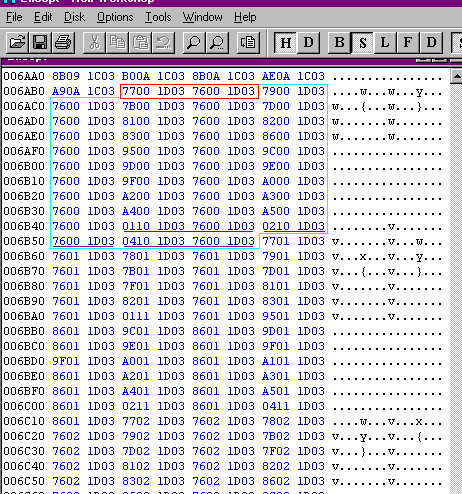
The whole B.E.2 fuselage section is outlined in light blue, and the first pointer is boxed in red. We see here that the fuselage for Esc117, is made to look like that for Esc111. This is where the fun begins. Change all the 7600 in the light blue segment to read 8600.
We only have one more thing to do: Change the default schemes for squadrons
without references. They are underlined in purple.
0110 1D03 is the default scheme for every French BE2. Change
this from 7600 1D03 to
read 8600 1D03
0210 1D03 is the default scheme for every British BE2. Change
also from 7600 1D03 to
read 8600 1D03
0410 1D03 is the default scheme for any other BE2, Change also
from 7600 1D03 to read
8600 1D03
CTRL+S to save Except.DAT (You DID remember to back up Except in a different directory...?).
That took care of the swans...
1. There is only 1 available SqdnID: 00bd. Thus, we will
use 00bd. This was easy.
2. Now, we have to actually add the squadron. To do this, we
fire up Hex Workshop (as usual) and open Squadron.DAT. Keep the Squadron.DAT
info on this site handy. Go right to the end of the file and highlight
the entire last squadron. CTRL+C copies this segment. Then move cursor
to the end of the file and CTRL+P to paste the segment. Change the name
first. That's the easy part. Just make sure that you are using Overstrike
and not Insert mode. There will be an indication in the bottom right corner
of Hex Workshop. Now move the cursor to the position after the last * (2A).
Here, we start some serious changing, since we just copied a german squadron.
I have outlined the changes in the following HexWorkshop screenshot:
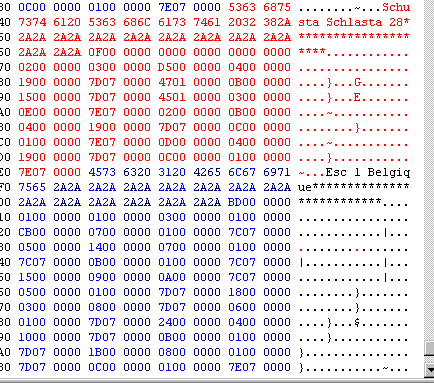
That took care of Squadron.DAT. The Belgian (well, french for our purposes) squadron will now show up in RB2, but with the title Bad Squadron ID in the Local Squadrons info screen. We are not going to let this little detail stop us, though. To change it, we make an addition to Snames.DAT. At the proper place, insert (or replace) BD00 0000 in the hex data section, TAB to the text section and type Esc 1 Belgique. TAB back to the hex data section and fill out with 00s so that the total record length is 41 bytes.
3. Now for the fun part: Implementing the paint schemes. Since
the belgian schemes are not in RB2 to start with (surprised?), we have
to go through the rigours of this exercise. This will take a while. First,
we need the bitmaps for a couple of planes. I have made 2 schemes available,
Nieuport 11 and Nieuport
17 . These have already the proper file names and should be unzipped
into RedBaronII\Data\Shellpat\. This was too easy, but now do the Nieuport
24 yourself...(Have fun)
Any planes without bitmaps will use standard french schemes.
We now have to make the bitmaps available. Open Filelist.DAT. We
have 2 choices: Either put the parts in their logical spots, which will
take a while or add them all to the end of Filelist.DAT - your choice.
The first method means finding the 1403 section. There, after
each part in the list, you have to add the new bitmaps, bd00 1403,
bd01 1403, etc. for each part. Second method is just adding a chunk
at the end, which is easier.
The parts to add are 00-Fuselage, 01-UpperWingTop, 02-UpperWingBottom,
05-LowerWingTop. 06-LowerWingBottom, 07-Rudder,
08-Wheel, 09-ElevatorTop, 0A-ElevatorBottom.
Don't forget to change the record number at the beginning of the file...
Now since the UpperWingBottom, LowerWingTop and elevators are identical
to the ones used in RB2, their bitmaps are not needed (I hope you noticed
that they were missing in the .zip files?). But we need to reflect this
in Except.DAT, by adding pointers. The segments to add for the N11 are:
BD02 1403 6002 1403
BD05 1403 6005 1403
BD08 1403 6008 1403
(optional. Leave out if you want to use a unique wheel bitmap)
BD09 1403 6009 1403
BD0A 1403 600A 1403
We see here that the "standard" bitmaps to the N11 are the ones defined for Esc 57. And since it is unnecessary to reinvent the wheel, we use them for our purposes as well.
And the same for the N17, but substituting the 1403 for 1503.
Again: Don't forget to change the record number at the beginning of
the file...
The last thing to do is to change the PlaneSq.DAT file to add these schemes to the RB2 list. RB2 WILL fly your schemes without this change, but it should be added anyway. At the proper location in the file, add entries 1400 0000 BD and 1500 0000 BD. Don't forget to add 2 to the header at 0x20.
And now we have a Belgian squadron with 2 unique paint schemes
Highlight your pilot. Start with his ID (41 and up). Highlight all the way to just before the next ID. CTRL+X to cut. Put the pointer just before the first pilot or ace ID and CTRL+V to paste. Now we have ONLY 4 things to change: Change Pilot ID (41 and up) to appropriate Ace ID (01-3F), change the 0000 0000 after the name (and ****) to 0200 0000 and add ACEDOSxx.TXT and ACEHSTxx.TXT and the transfer would be complete.
Once this is done, the pilot needs an "Ace" scheme. This involves some
work. Open the following files: Planesq.dat
and Filelist.dat.
Add the aircraft available for the aces in question
to planesq.dat. If your Ace has ID D4 (Hawker) and he flies a custom Nieuport
17, then add 1500 0000 D4 to Planesq.dat and don't forget to increase
the records counter at offset 0x14. He then needs a scheme. The easiest
way to do this is to copy all parts to the \SIMPATCH folder* and make the
necessary modifications. Then the bitmap names have to be added into Filelist.dat.
Add them at the end and then increase the records counter at 0x14 with
the number of bitmaps added (0x16 for Triplanes and 0x12 for Monoplanes).
REMEMBER to use the HEX Calculator for this.
Theoretically, you could have 14 ace schemes for any squadron this way. Can anyone say "Jasta 11"?
BTW: This is one way around not having more than 9 pilots in a Jasta. You have a handful of aces, all at OLt and another handful of pilots. Another is to mark them as Aces. This is a byte just after the name field in the campaign file.
* The reason for choosing \SIMPATCH is so that you can easily find and edit the bitmaps, otherwise they would get lost in \SHELLPAT






